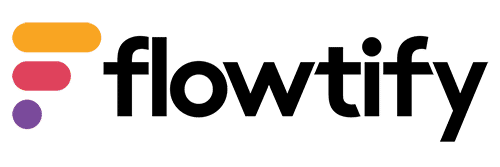How can we help?
Categories
What are labels?
Labels work like hashtags or categories. They provide the ability to create audits with different topics and then generate customized reports. Labels can be used in an audit template, an entire chapter and/or subchapters. You can create new labels under the “Labels” menu item in the web dashboard or directly under the “+ Add Label” button.
What do I need to know about how labels work?
Labels follow an OR logic and are mainly relevant for reports.
Tips for creating labels:
- define company internal rules for label creation and usage, if you have given multiple users the permission to manage labels
- ask yourself the following two questions before creating and using labels:
- Which topics are of particular focus and should appear separately in a report?
- To whom do you give the authorization to manage labels?
For targeted reports, e.g. with different topics of focus, it is advantageous to use various labels for subchapters and chapters.
How can I create a new label in an audit template?
- Click on “Audit templates
- Click on the “+” symbol
- Enter a name
- Optionally enter a description
- Click on “+ chapter
- Click on “+ Add label” in the upper right corner of the chapter
- Type the label you want to create in the “New Label” line (if you have already created labels, this is the search field)
- Click on the yellow box with the content “Label name” (create new). The label is now created and turns blue. Blue means that the label is selected.
- Click on “Save”
How can I edit a label?
- Click on “Labels
- Click in the list on the label you want to edit
- Edit the label name
- Click on “Save
- How can I delete a label?
- Click on “Labels
- Click in the list on the label you want to delete
- Click on “Delete this label
- Confirm the deletion by clicking “Yes
Document ID: EN30.014
Table of Contents