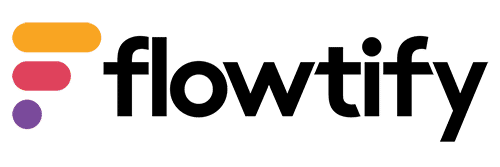How can we help?
Checklist Templates
What are checklist templates?
Use to group one or more task templates into a specific time period. The period defines the time limit in which the tasks can be processed within the checklists. After the checklist templates have been published, each company sets up the checklist template and adapts it to its own requirements.
How can I create a checklist template?
To create a checklist template, follow the steps below:
- Click on “Checklist template” at the company level
- Click on the “+” symbol
- Enter a title
- Optional: Enter a description
- Optional: Add a range to the list
- Select the start date & time
- Select end date & time
- Optional: Set the “Repeat” option
- Optional: Add a “Signature“
- Optional: Activate the “Notification settings“
- Add “Tasks“
- Apply the template to the required stores
- Click on “Save”
- Select whether you want to save the template as a draft or publish it and confirm your selection
[Best_Wordpress_Gallery id=”63″ gal_title=”KB_Create_Checklist_Template”]
How can I edit a checklist template?
To edit a checklist template, follow the steps below:
- Click on the checklist template
- Edit the corresponding fields
- Click on “Save”
[Best_Wordpress_Gallery id=”64″ gal_title=”KB_Edit_Checklist_Template”]
How can I delete a checklist template?
To delete a checklist, follow the steps below:
- Click on the checklist template
- Scroll all the way down
- Click “Delete this checklist template”
- Click “Yes”
[Best_Wordpress_Gallery id=”65″ gal_title=”KB_Delete_Checklist_Template”]