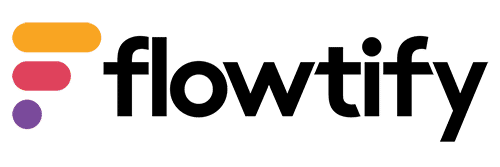How can we help?
What is the purpose of a branch share?
Through a store release, companies can be connected and share information. This offers the possibility as an external auditor to enter into a dialogue with the auditee or to dovetail HACCP software with audits. If you as an external auditor establish a digital connection to the auditee, the communication regarding the follow-up of an audit and the preparation of an audit takes place in the web dashboard. This feature makes it easier to prepare for an audit by viewing the previous audit or to conduct a document audit without being on site.
How do I use a branch release?
When you are granted access (as an auditor):
- Click on “Administration”
- Select the “External Supervision” tab
- Copy your external supervision ID by clicking on the copy icon next to your ID
- Now have this ID sent to the Web Dashboard user who is to grant you access (the one to be audited).
If you are granting access (as the person being audited, aka customer):
- Click on “Administration”
- Select the “Allow store access” tab.
- Click on the button “Enable branch access”.
- Enter the Supervision ID. You will get this from the person you are granting access to.
Select a role for the person who will be granted access
The role selection gives you the option to limit access. You can also use an “empty” role for this case, if it is just to get deficit lists and audit results from an auditor.
- Decide whether you want to select individual stores or share all stores:
- Select the branch(es) for access
- Click “Save
- You will then see an overview of the approvals granted in the “Approve store access” tab
If both parties have performed the above steps, then the one who got the access will see the approved stores in yellow in his store overview. It is also indicated by which company the branch was released.
How can I edit a branch release?
Not possible.
How can I delete a branch release?
If you have granted access:
- Click on “Administration”
- Select the tab “Share store access”.
- Click on the trash can to the right of the branch whose access you want to delete
Document ID: EN30.011