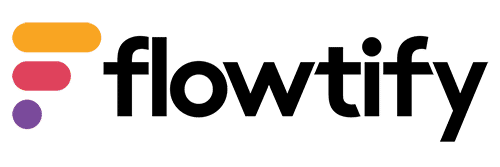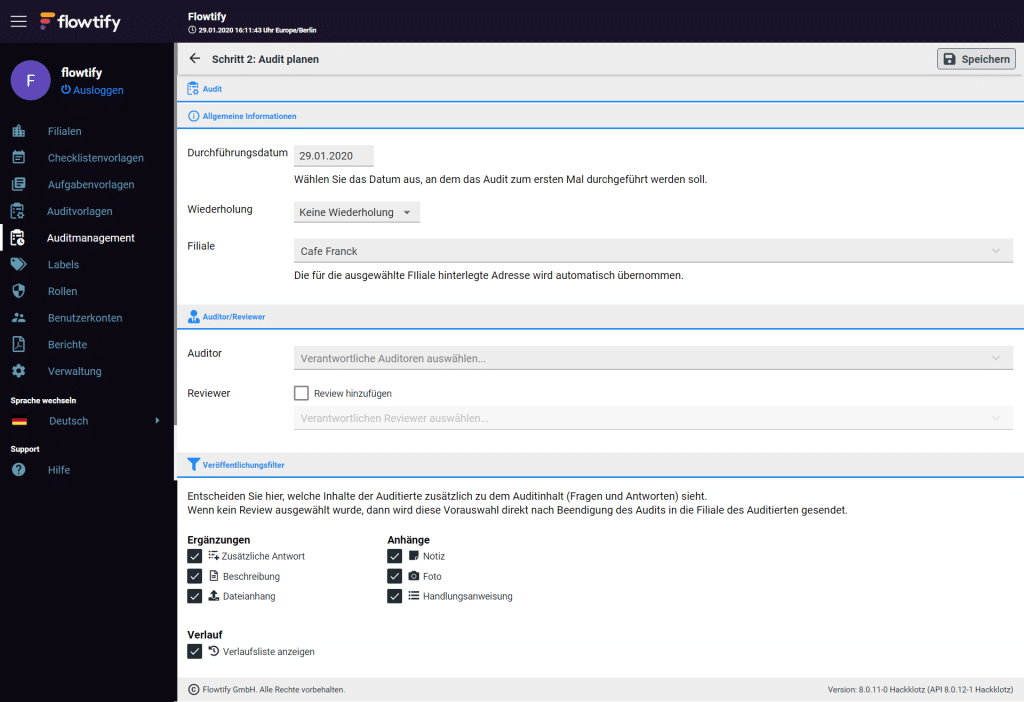How can we help?
What is an audit plan?
The audit plan function is located in the Audit Management section. Here you can generate recurring audits and only have to define the audit, the auditor and the interval once. Afterwards, the audit will be automatically resubmitted in “Upcoming audits” at the intervals you have defined.
How do I create an audit plan?
- Click on “Audit management”. You are now directly in the tab “Audit plans”.
- Click on “+”.
- In step 1, select the audit template that you want to create as a recurring audit
- In step 2, first select the execution date. This is the date you want the audit to occur for the first time.
- Select a recurrence for this audit. Here you define the interval. If the following audits cannot take place exactly on this date, the date can be changed later (see “Upcoming audits”).
- Select the branch in which the audit is to be performed
This is followed by the selection of the auditor and reviewer (optional). For both, only the user accounts to which the selected branch is assigned will be available. Only these users can see and edit the audit.
- Optionally activate “Add review
- Select a reviewer.
The publishing filters are related to the content of the performed audit. The auditee will get a report with these filters to his branch directly after the audit is finished (or only after the review). Set the filters for this first report here.
- Select Supplements (have already been created in the audit template).
- Select attachments (documentation during the audit)
- Press “Save
After that, the first audit will appear in the “Upcoming audits” tab. The subsequent audits will automatically appear in this section again and again at the scheduled times, reminding you to perform them regularly.
- You can create multiple audit plans with different audit templates for one auditee.
How can I edit an audit plan?
- Click on “Audit management”. You are now directly in the tab “Audit plans”.
- Select the audit plan you want to change
Make the desired changes - Click “Save
How can I delete an audit plan?
- Click on “Audit management”. You are now directly in the “Audit plans” tab
- Select the audit plan you want to delete
- Click on “Delete audit plan” in the bottom left corner
- Click “Yes” in the subsequent dialog to confirm the deletion
Document ID: EN30.005